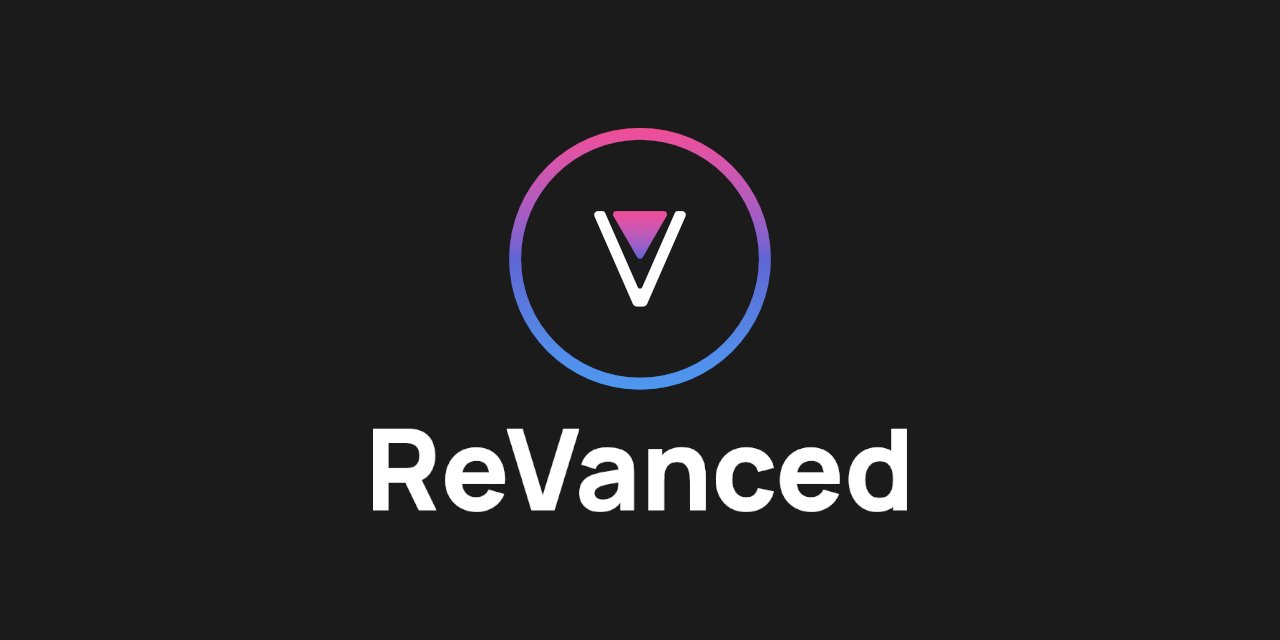YouTube is one of the most popular video-sharing platforms on the internet. While it provides a great platform for content creators to share their videos with the world, it can be frustrating to have to sit through ads before every video.
Fortunately, there are ways to block ads on YouTube on desktop computers. In this article, we’ll discuss the different methods you can use to block ads on YouTube on your desktop.
Method 1: Use an Ad Blocker Extension
One of the easiest ways to block ads on YouTube on your desktop is to use an ad blocker extension. Ad blocker extensions are small programs that you can add to your web browser to block ads on websites. Here are some ad blocker extensions that you can try:
1. AdBlock
AdBlock is a free ad blocker extension that is available for Chrome, Firefox, and Safari. It blocks all types of ads on YouTube, including pre-roll, mid-roll, and banner ads. To use AdBlock, simply download the extension from your browser’s extension store and enable it in your browser’s settings.
2. uBlock Origin
uBlock Origin is a free and open-source ad blocker extension that is available for Chrome, Firefox, and Safari. It is known for being lightweight and efficient and can block all types of ads on YouTube. To use uBlock Origin, simply download the extension from your browser’s extension store and enable it in your browser’s settings. You can use YouTube ReVanced on Android.
Method 2: Use YouTube Premium
Another way to block ads on YouTube on your desktop is to subscribe to YouTube Premium. YouTube Premium is a paid subscription service that provides ad-free videos, background play, and access to YouTube Originals. Here’s how to subscribe to YouTube Premium:
- Go to the YouTube website and click on your profile picture in the top right corner.
- Click on “Paid memberships” from the dropdown menu.
- Click on “Learn more” under the YouTube Premium option.
- Choose your subscription plan and follow the on-screen instructions to complete the payment process.
Once you have subscribed to YouTube Premium, simply login to your account and enjoy ad-free videos.
Method 3: Use a Hosts File
Finally, you can use a hosts file to block ads on YouTube on your desktop.
A hosts file is a plain text file that maps domain names to IP addresses. By adding entries to your hosts file, you can prevent your computer from accessing certain websites, including those that serve ads. Here’s how to use a hosts file to block ads on YouTube:
- Open Notepad or any other text editor on your computer.
- Click on “File” and then “Open” to open the hosts file. The hosts file is located in the following folder:
– Windows: C:\Windows\System32\drivers\etc
– Mac: /private/etc
– Linux: /etc
Now add the following lines to the hosts file:
127.0.0.1 s.youtube.com
127.0.0.1 video-ad-stats.googlesyndication.com
127.0.0.1 googleads.g.doubleclick.net
127.0.0.1 pubads.g.doubleclick.net
127.0.0.1 static.doubleclick.net
127.0.0.1 ad.doubleclick.net
127.0.0.1 partner.googleadservices.com
127.0.0.1 pagead2.googlesyndication.com
127.0.0.1 securepubads.g.doubleclick.net
Now save the hosts file and restart your web browser.
Note: This method may not work for all users, as YouTube may change its ad servers or use different domains to serve ads.
Final thoughts
In conclusion, there are several methods that you can use to block ads on YouTube on your desktop. You can use an ad blocker extension, subscribe to YouTube Premium, or use a hosts file to achieve this.
While some of these methods may require a small investment, they can greatly improve your YouTube viewing experience by removing intrusive and annoying ads.