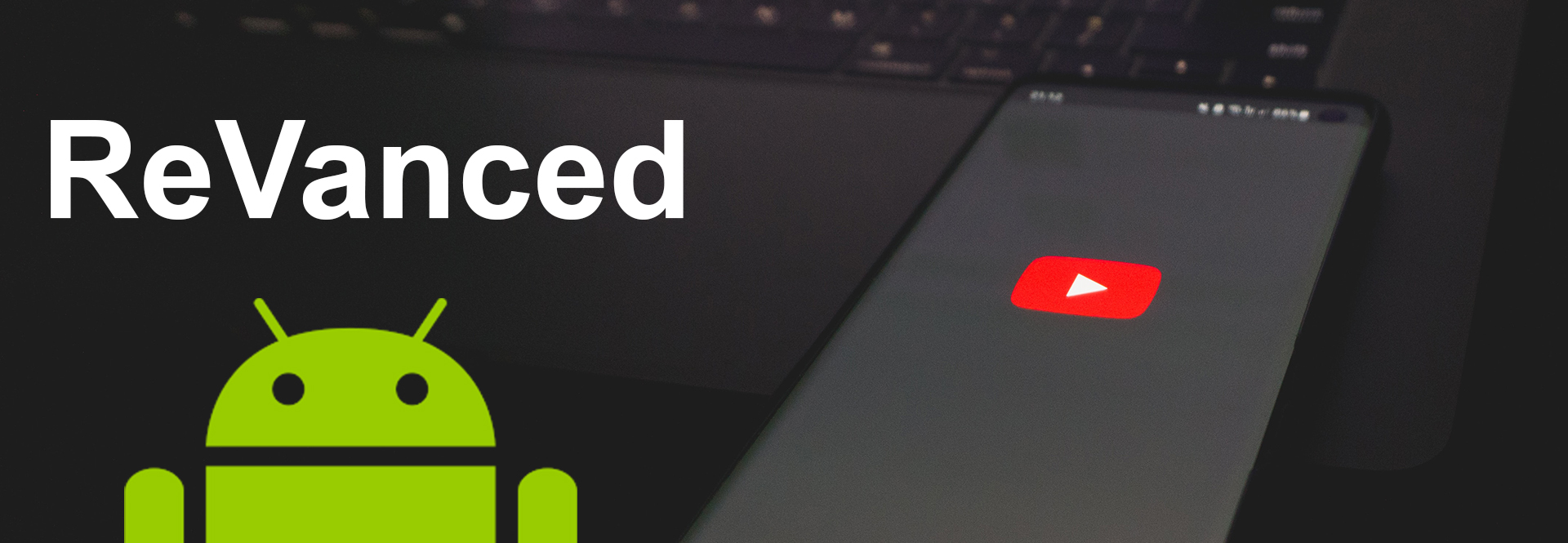How to Fix Common Issues with YouTube Vanced and ReVanced APK [2023]
YouTube Vanced is a popular modified version of the official YouTube app that offers enhanced features and customization options.
While it provides a great user experience overall, like any other app, YouTube Vanced may encounter certain issues from time to time. In this troubleshooting guide, we will explore some common problems users may face while using YouTube Vanced and provide effective solutions to fix them.
Whether you’re dealing with playback issues, installation errors, or login problems, this article will help you resolve them and get back to enjoying an uninterrupted YouTube Vanced experience.
- Clearing Cache and Data:
If you encounter any performance issues or app crashes with YouTube Vanced, the first step is to clear the app’s cache and data. Follow these steps:
- Step 1: Go to your device’s settings and navigate to the “Apps” or “Application Manager” section.
- Step 2: Locate YouTube Vanced in the list of installed apps and tap on it.
- Step 3: Select the “Storage” option and then tap on “Clear Cache” and “Clear Data.”
- Step 4: Restart YouTube Vanced and check if the issue persists.
Updating YouTube Vanced:
Regular updates are crucial for app stability and bug fixes. If you’re experiencing issues with YouTube Vanced, ensure that you have the latest version installed. Follow these steps to update the app:
- Visit the official website or trusted sources to download the latest version of YouTube Vanced.
- Install the new version over the existing one. If prompted, grant the necessary permissions.
- Open YouTube Vanced and check if the problem is resolved.
Fixing YouTube Vanced Playback Issues:
How to fix No Sound or Low Volume on YouTube Vanced App
If you’re experiencing issues with audio while using YouTube Vanced, try the following solutions:
- Check your device’s volume settings and ensure that they are not muted or set too low.
- Disconnect and reconnect any external audio devices, such as headphones or Bluetooth speakers, to rule out hardware-related issues.
- Ensure that the video you’re trying to play does not have audio restrictions or copyright limitations.
How to fix Video Playback Errors on YouTube Vanced App
If you’re encountering errors while playing videos on YouTube Vanced, try these troubleshooting steps:
- Check your internet connection and ensure that it is stable and fast enough to stream videos.
- Clear the app cache and data as mentioned in the previous section.
- Update your device’s operating system and YouTube Vanced to the latest versions.
- Disable any VPN or proxy connections that might interfere with video playback.
- If specific videos are not playing, try playing other videos to determine if the issue is widespread or limited to certain content.
Fixing Installation Errors on YouTube Vanced App
a) “App not Installed” Error:
If you encounter an “App not Installed” error while attempting to install YouTube Vanced, try the following solutions:
- Ensure that you have enabled app installations from unknown sources in your device settings.
- Uninstall any existing YouTube Vanced or official YouTube app before attempting to install the new version.
- Make sure you have enough storage space available on your device to accommodate the app installation.
- Download the APK file from trusted sources or the official website to ensure a clean and unmodified installation package.
b) “Parse Error” or “Installation Failed” Error:
If you receive a “Parse Error” or “Installation Failed” message during the installation process, try the following steps:
- Verify that you have downloaded the correct version of YouTube Vanced that is compatible with your device’s architecture (ARM, ARM64, or x86).
- Check if your device’s operating system is compatible with the version of YouTube Vanced you are trying to install.
- Make sure you have sufficient storage space on your device to accommodate the installation.
- If the error persists, try downloading the APK file from a different source or reinstalling MicroG, as it is required for YouTube Vanced to function correctly.
- Fixing Login Issues:
a) “Login Failed” or “Error Signing In”: If you encounter login issues with YouTube Vanced, follow these troubleshooting steps:
- Ensure that you have installed MicroG, as it is required for YouTube Vanced to sign in to your Google account.
- Make sure you have entered the correct Google account credentials and that your account is active.
- Check your internet connection and ensure that it is stable.
- If the issue persists, try clearing the cache and data of both YouTube Vanced and MicroG, then restart the app and attempt to log in again.
b) “Device Not Certified” Error: Some users may encounter a “Device Not Certified” error when trying to log in to YouTube Vanced. This error is often related to the SafetyNet API, which verifies the integrity of the device’s software. To fix this issue, follow these steps:
- Install the “Magisk” framework on your device (requires root access) and enable the “Magisk Hide” feature.
- Open the Magisk Manager app and enable the “Magisk Hide” option for both YouTube Vanced and MicroG.
- Restart your device and try logging in to YouTube Vanced again.
- Reinstalling YouTube Vanced and MicroG:
If all else fails and you are still experiencing issues with YouTube Vanced, you may consider reinstalling both YouTube Vanced and MicroG. Follow these steps:
- Uninstall YouTube Vanced and MicroG from your device.
- Clear the cache and data of both apps, as mentioned in previous sections.
- Restart your device.
- Download the latest versions of YouTube Vanced and MicroG from official sources.
- Install MicroG first, granting the necessary permissions, and then install YouTube Vanced.
- Open YouTube Vanced, sign in to your Google account using MicroG, and check if the issues are resolved.
- Seeking Community Support:
If you have followed all the troubleshooting steps and are still unable to fix the issues with YouTube Vanced, it can be helpful to seek support from the YouTube Vanced community. Visit online forums, Reddit threads, or the official YouTube Vanced website to connect with other users who may have encountered similar problems.
The community can provide valuable insights, and solutions, or point you toward updates or patches released by the YouTube Vanced development team.
Final thoughts
YouTube Vanced is an excellent alternative to the official YouTube app, offering additional features and customization options.
However, like any app, it may encounter certain issues. By following the troubleshooting steps outlined in this article, you can address common problems such as playback issues, installation errors, login problems, and more.
Remember to always download YouTube Vanced and MicroG from trusted sources and stay up to date with the latest versions to ensure a smooth and enjoyable YouTube Vanced experience.